What is cURL? The Command-Line Data Transfer Tool You Must Know
What is cURL? Its full name is Client URL, which is a tool that operates using URL syntax in command-line or scripts. Simply put, you can use it to send requests, retrieve, or send data in terminals or scripts.
What is cURL? Its full name is Client URL, which is a tool that operates using URL syntax in command-line or scripts. Simply put, you can use it to send requests, retrieve, or send data in terminals or scripts. It was designed to facilitate data transfer between different network protocols, whether it's HTTP, HTTPS, FTP, or SCP; cURL can handle them all effortlessly. Imagine browsing the web with your browser, but all operations are carried out in the command line.
Main Features of cURL
- Protocol Support: This versatile tool supports various protocols such as HTTP, HTTPS, FTP, covering most commonly used network protocols.
- Data Transfer: With cURL, uploading and downloading files is a breeze.
- Authentication: Security comes first, right? cURL supports multiple authentication methods, making data transfer more secure.
- Performance: cURL is designed to be highly efficient, utilizing minimal resources while delivering fast speeds.
Use Cases of cURL
Let's explore practical applications where cURL comes in handy:
- API Interaction: When programming, debugging, and testing APIs are essential, cURL simplifies these tasks.
- Network Troubleshooting: If you want to diagnose why a website is inaccessible, cURL can help pinpoint the issue.
- Automation Scripts: Automation is key to efficiency, and cURL plays a significant role in automated tasks.
How to Install and Run cURL
Installing cURL is usually straightforward, as most operating systems already have it pre-installed. If not, you can easily install it from its official website or using package managers. After installation, open your terminal or command prompt, and input a simple command like curl https://zguyun.com. This allows you to view the HTML code of the website. For example, in Windows, you can open the command line tool by pressing "Win + R", then typing cmd, followed by entering the cURL command and pressing "Enter" to receive the response data.
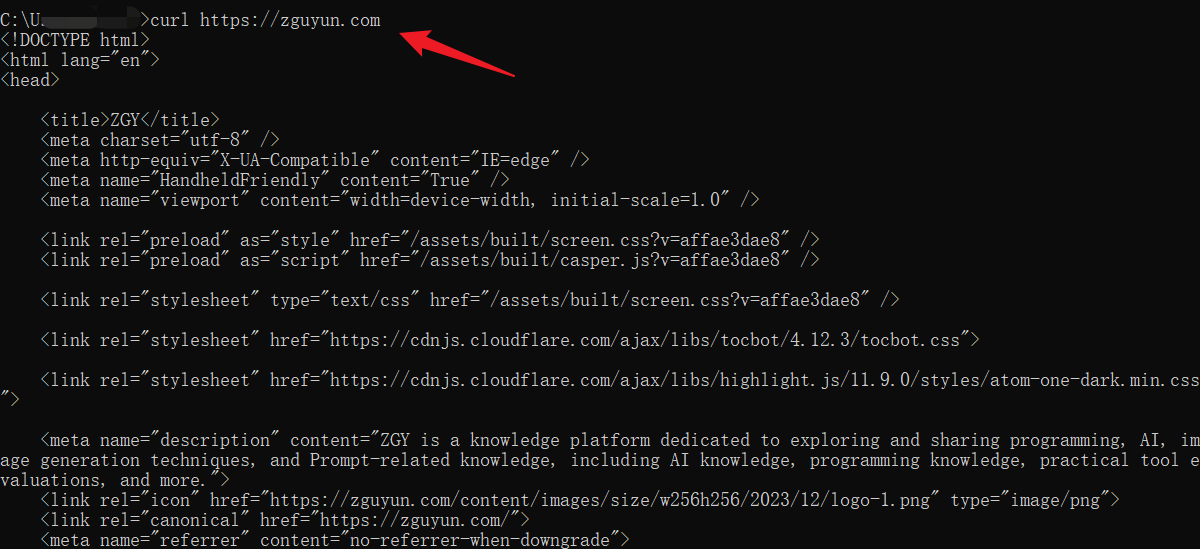
Advanced Usage and Techniques
Let's delve into advanced usage and techniques of cURL, understanding them better through practical examples.
Using Cookies
Dealing with cookies is common in web development and testing. For example, you might need to include cookies containing user login information when requesting a website. With cURL, you can achieve this using the --cookie parameter:
curl --cookie "name=value" http://example.comIf you have a file containing multiple cookies, you can specify it using the --cookie parameter:
curl --cookie cookies.txt http://example.comHere, cookies.txt file contains cookies set by the website.
Setting Request Headers
Sometimes, we need to include specific HTTP headers in requests, such as simulating different browsers or specifying content types. cURL allows us to customize request headers using the -H parameter:
curl -H "User-Agent: Mozilla/5.0" -H "Accept-Language: en-US" http://example.comIn this example, we modify the User-Agent to mimic a browser and specify preferred language using Accept-Language.
Utilizing Proxy Servers
In certain situations, you may need to send requests through proxy servers to access restricted content or browse anonymously. cURL uses -x or --proxy parameters to set proxy servers:
curl -x http://proxy-server:port http://example.comHere, proxy-server is your proxy server's address, and port is the proxy server's port.
Script Integration
Using cURL in Shell Scripts
The power of cURL extends beyond manual command-line operations; embedding it into shell scripts can significantly enhance automation capabilities. Here's a simple example demonstrating how to use cURL in a script to check the accessibility of a webpage:
#!/bin/bash
URL="http://example.com"
response=$(curl --write-out '%{http_code}' --silent --output /dev/null $URL)
if [ "$response" -eq 200 ]; then
echo "The webpage is accessible!"
else
echo "The webpage is not accessible!"
fiThis script utilizes the --write-out option of cURL to obtain the HTTP status code, then determines the webpage's accessibility.
Using cURL in Python Scripts
Although Python has its own libraries (such as requests) for handling HTTP requests, there may be situations where you still want to use cURL in Python. Using the subprocess module, we can easily invoke cURL commands:
import subprocess
command = ['curl', 'http://example.com']
result = subprocess.run(command, stdout=subprocess.PIPE)
print(result.stdout.decode())This Python code executes a cURL command and prints the result. By combining the powerful features of cURL with Python's convenience, you can handle more complex network request logic.
Conclusion
cURL is a powerful command-line tool for sending and receiving various network requests, supporting multiple protocols and authentication methods. Its flexibility and efficiency make it essential for API interaction, network troubleshooting, and automation scripts. Easy to install, it can be integrated into Shell scripts, Python scripts.
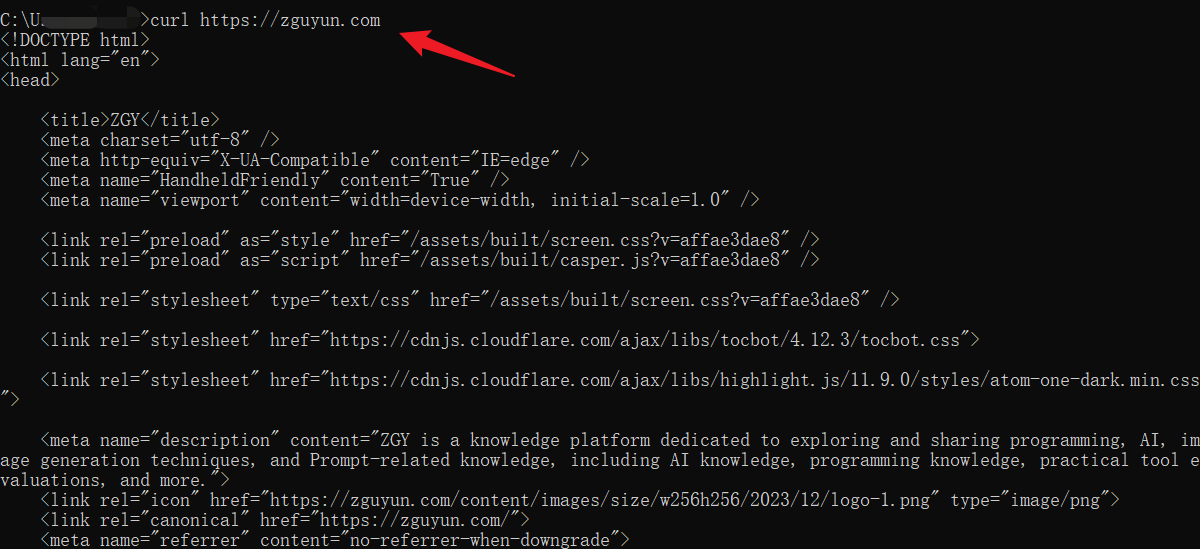
Learn more:
Learn more:
- How to Use Environment Variables in Postman
- Comprehensive Guide to Implementing Automated Testing in Postman: A Deep Dive
