How does Postman request to download/export Excel/PDF files?
The steps for downloading or exporting Excel/PDF files in Postman are as follows: create a new interface, make a GET request, and click "Send and Download" or "Save response to file" in the response section to download.
This article will provide a detailed explanation of how to request downloads and exports of Excel/PDF files in Postman. Below are concise steps to help you easily accomplish this task. First, we will start with creating a new interface and guide you through the entire process step by step.
Steps for downloading/exporting Excel/PDF files in Postman
1.Create a New Interface
Create a new interface in Postman, file downloads are generally performed using GET requests. If you already have an interface prepared, you can skip this step.
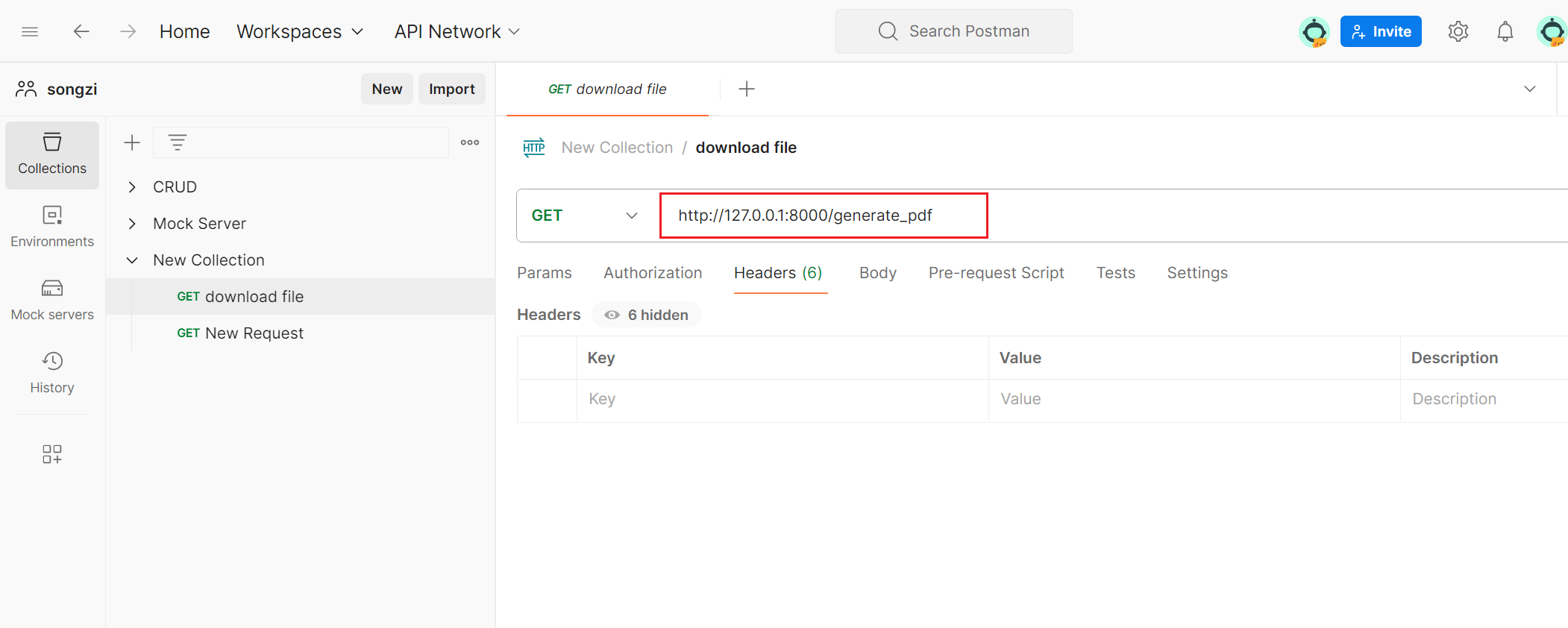
If you need to configure authentication-related fields, you can also do so in the request header under "Headers":
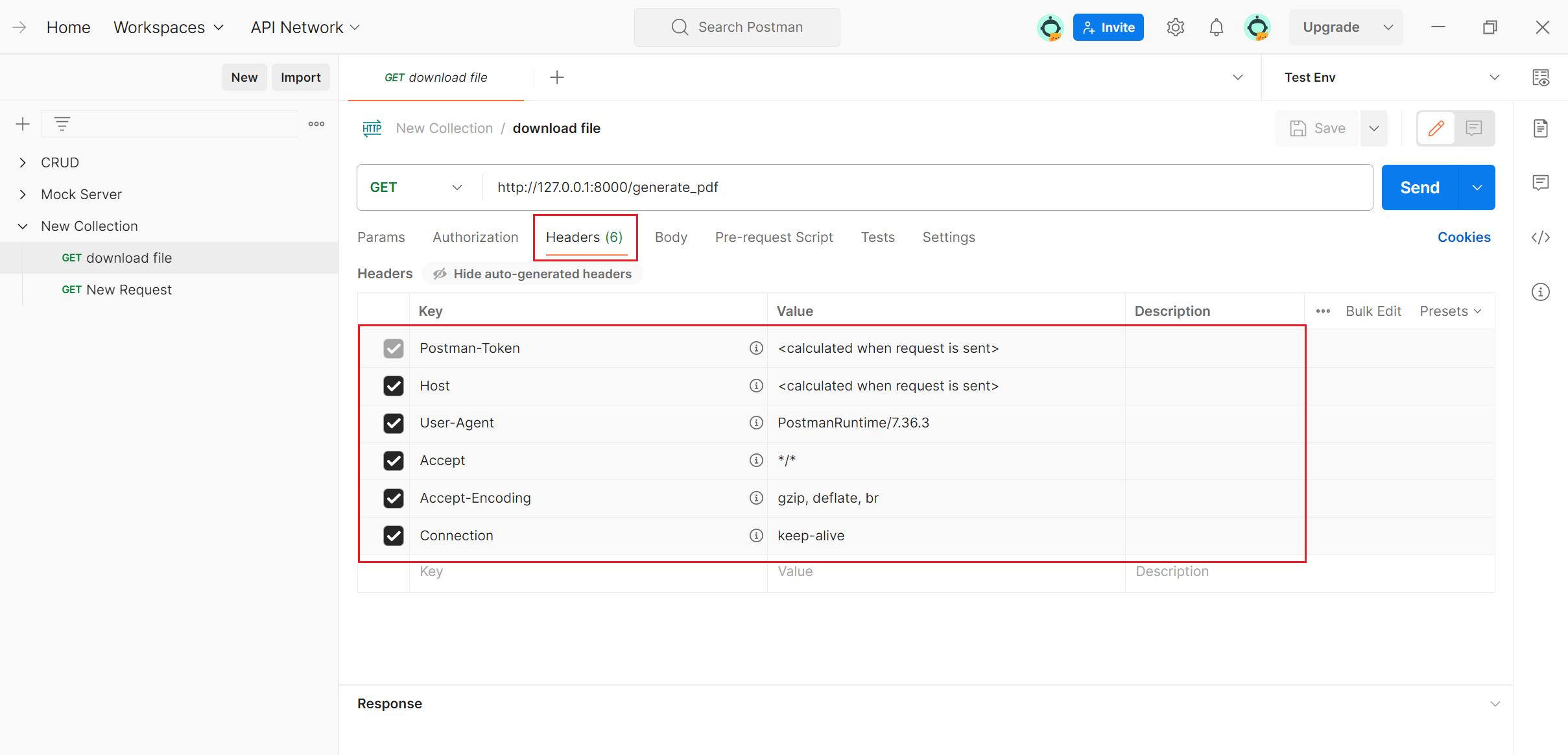
2.Send Request and Download
Once the interface is created, you can click the "Send and Download" button to send the request and download the file upon successful completion.
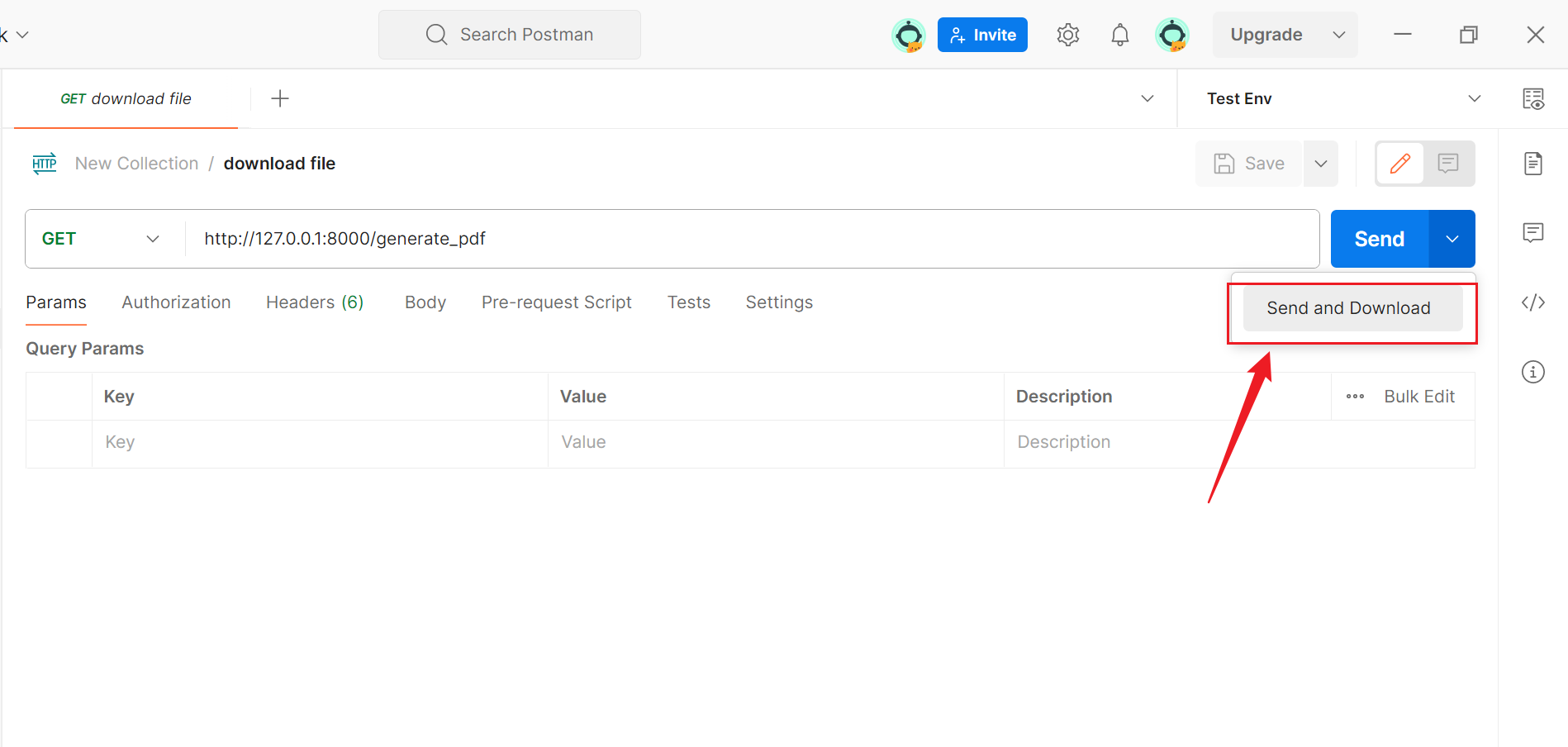
Alternatively, you can click the "Save response to file" button in the response section below to download the successfully requested file to your local system.
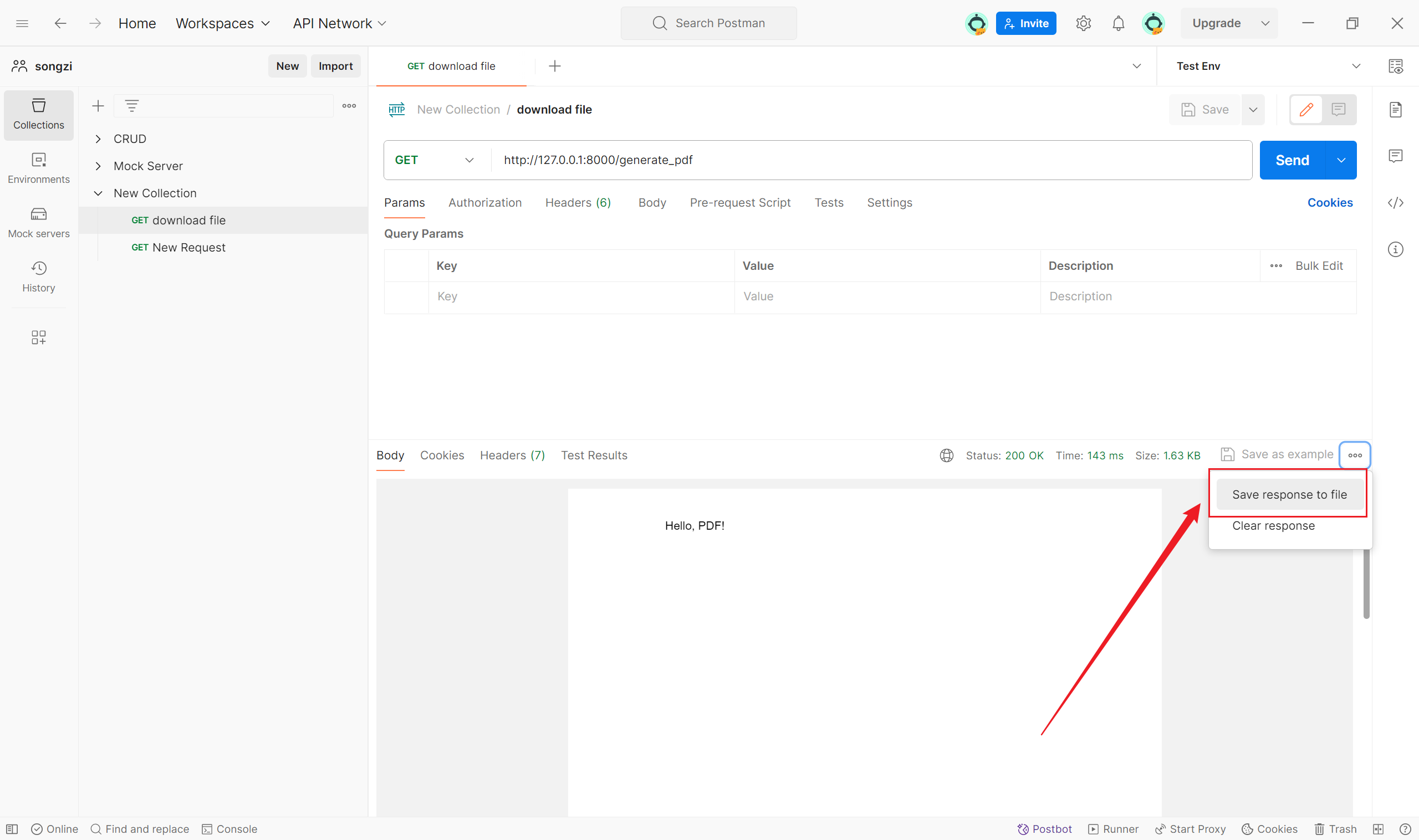
Summary
The steps for downloading or exporting Excel/PDF files in Postman are as follows: create a new interface, make a GET request, and click "Send and Download" or "Save response to file" in the response section to download.
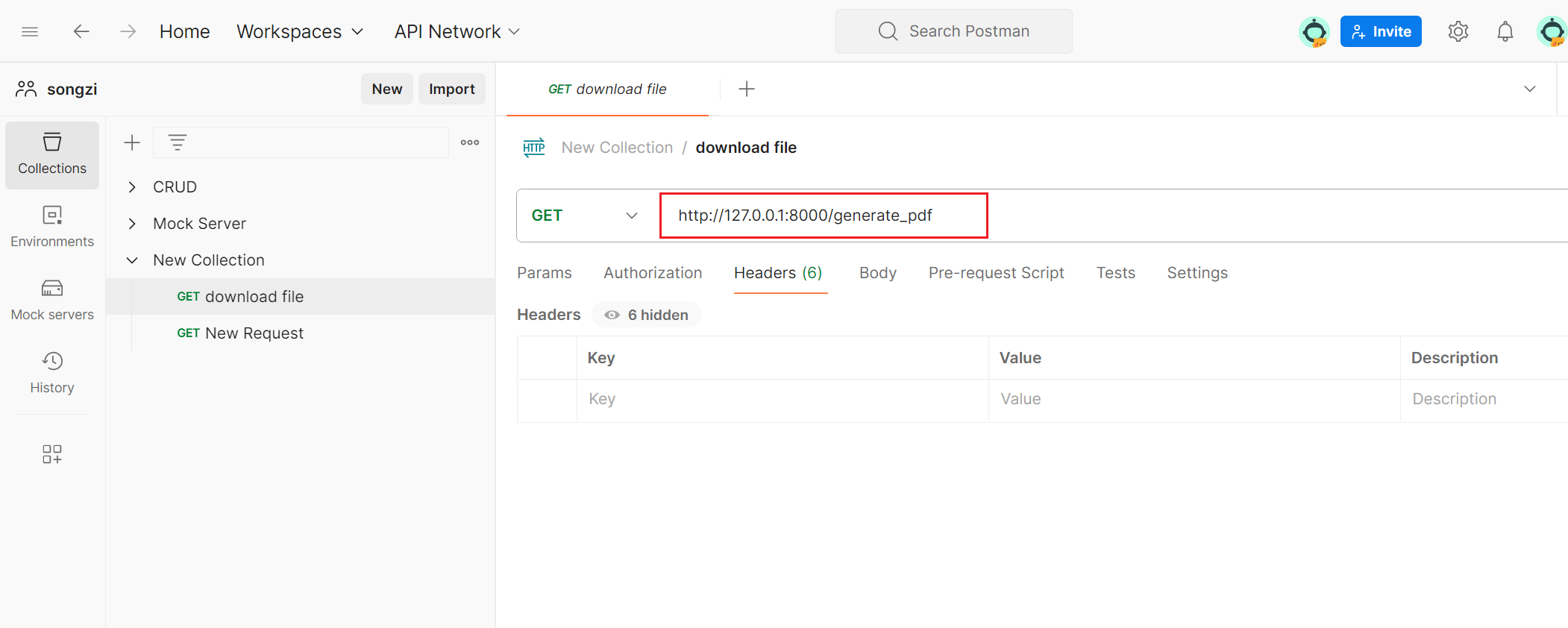
Learn more:
Learn more:
