How to Pass Request Parameters (Query, Path, and Body) in Postman
Through this article, you should now have a deeper understanding of passing request parameters in Postman. Passing request parameters is a crucial step in the API testing and development process, and Postman provides rich functionality to simplify this process.
Postman offers a rich set of features to streamline the process of API testing and debugging, making it incredibly simple to send requests and inspect responses. This article will focus on how to effectively pass request parameters in Postman to facilitate easier API testing and development.
1.Understanding Request Parameters
Before diving in, let's first understand what request parameters are. In simple terms, request parameters are data used to pass additional information to servers, playing a crucial role in API requests. These parameters can carry various types of information to enable servers to handle requests correctly. Common types of request parameters include:
- Query Parameters: These parameters are appended to the end of a URL as key-value pairs, used for filtering, sorting, or limiting request results.
- Path Parameters: Path parameters are part of the URL and serve as unique identifiers for resources or to differentiate subtle differences between different resources.
- Request Body Parameters: These parameters are included in the body of the request and are used to send complex or large amounts of data, such as form data, JSON objects, etc.
Understanding these different types of request parameters enables us to prepare for parameter passing operations effectively in Postman.
2.Passing Query Parameters in Postman
Query parameters are a common type of request parameter, attached to the end of a URL as key-value pairs to filter, sort, or limit request results. In Postman, passing query parameters is straightforward and provides an intuitive interface for operation.
To begin, ensure you have opened the request window where you want to send the request. Then, navigate to the "Params" tab of the request. Here, you'll see a list of key-value pairs. Input the keys and values of the parameters, ensuring they correspond correctly to your desired request behavior. You can add multiple query parameters as needed by repeating the above steps. Once you've confirmed the parameter settings are correct, click the "Send" button to dispatch the request.
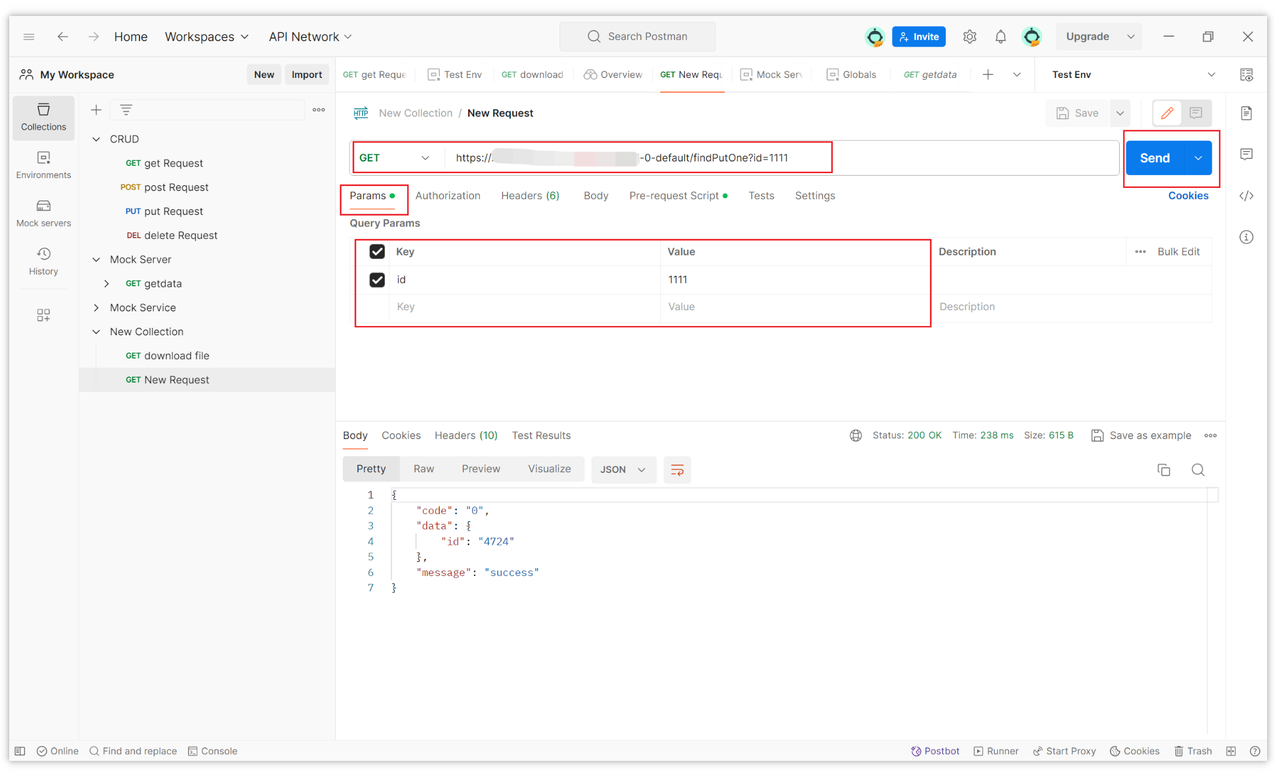
3.Passing Path Parameters in Postman
Path parameters are commonly used to identify resources or perform specific operations. Unlike query parameters, path parameters are directly included in the URL path. In Postman, you can easily pass path parameters by simply modifying the URL path.
Start by opening the request window where you want to send the request, ensuring you've set the correct request method and URL path. Locate the part of the URL path containing the path parameters, usually following a colon :, for example /users/:userId. Replace the path parameter name after the colon with the actual parameter value. For instance, if you want to retrieve user information for user ID 123, replace userId with 123. Confirm that the modified URL path matches your expected request behavior, then click the "Send" button to dispatch the request.
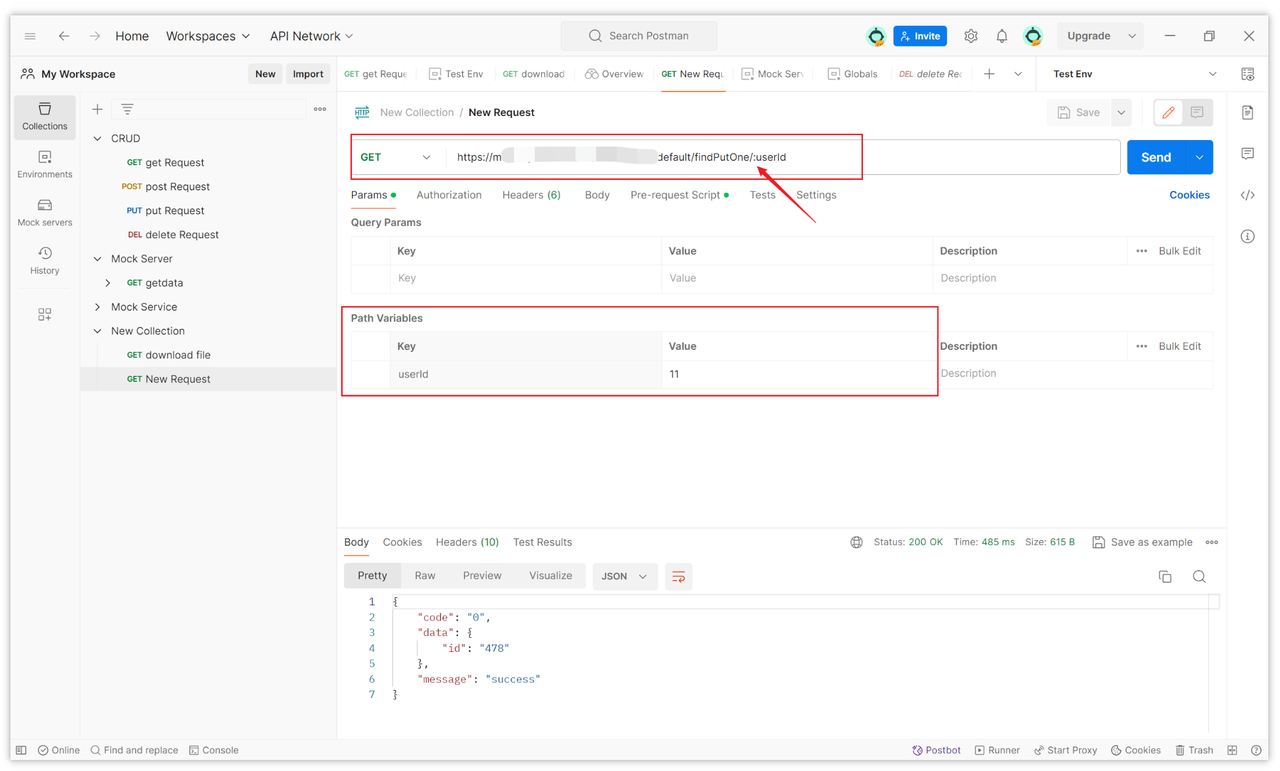
4.Passing Request Body Parameters in Postman
In addition to query and path parameters, sometimes you may need to pass more complex data through the request body, such as form data or JSON objects. In Postman, you can easily pass these data types by using the "Body" tab of the request.
Again, start by opening the request window where you want to send the request, ensuring you've selected the correct request method (usually POST or PUT) and URL path. Go to the "Body" tab of the request, where you'll find different options such as "form-data", "raw", "x-www-form-urlencoded", and "GraphQL". If you're sending form data, select the "form-data" option and add key-value pairs to set the form fields and their corresponding values. If you're sending raw text, select the "raw" option and choose the type of text you want to send (such as text, JSON, XML, etc.), then input the appropriate data in the text box. If you're sending JSON data, select the "raw" option, then choose "JSON" from the dropdown menu, and input the JSON object in the text box. Once you've confirmed the settings are correct, click the "Send" button to dispatch the request.

Conclusion
Through this article, you should now have a deeper understanding of passing request parameters in Postman. Passing request parameters is a crucial step in the API testing and development process, and Postman provides rich functionality to simplify this process. Continue exploring other features of Postman and try applying the techniques introduced in this article to your actual work to enhance your API testing and development efficiency.
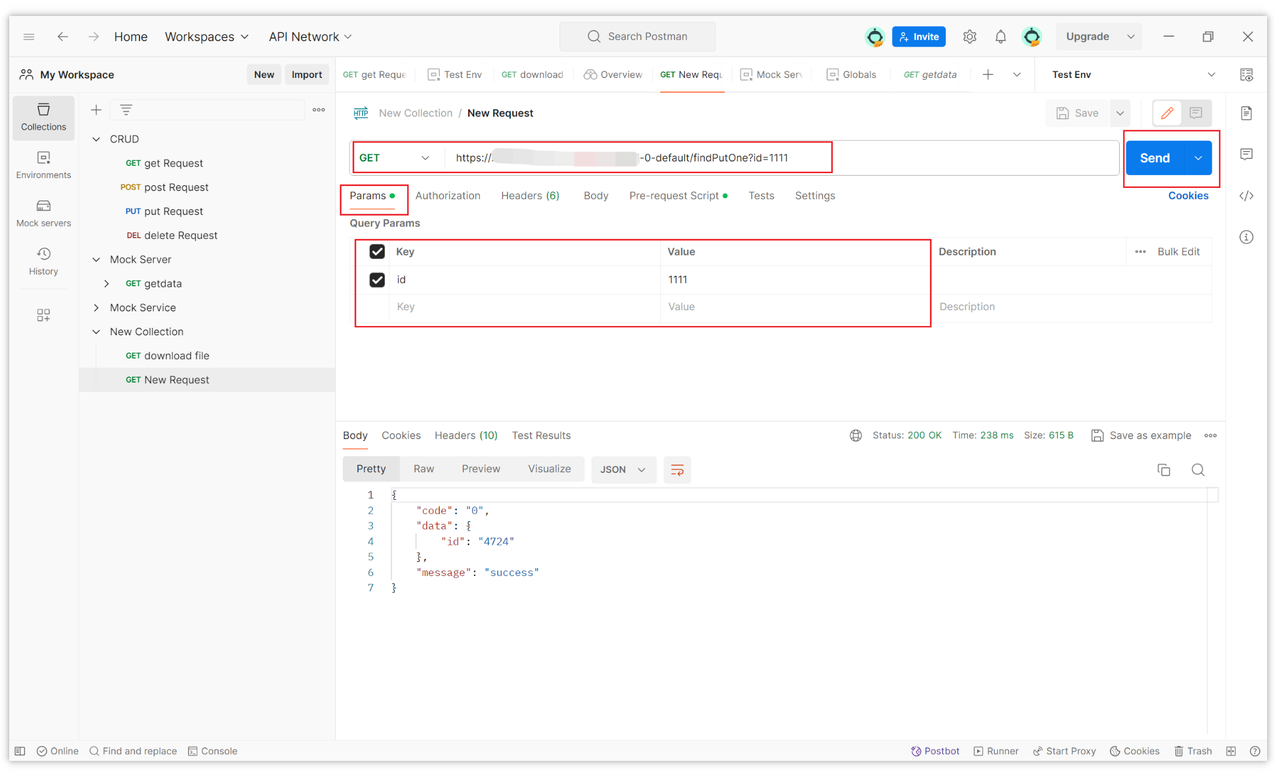
Learn more:
Learn more:
