How to enable and utilize the Mock server in Postman?
Postman, a robust API development tool, simplifies server simulation with its Mock Servers feature. This article demonstrates enabling, creating, and debugging Mock Servers in Postman: enabling the service, creating a Mock server, and debugging it to view and make requests efficiently.
As a powerful API development tool, Postman provides Mock Servers functionality, making it easy and efficient to simulate servers. This article will introduce how to enable, create, and debug Mock Servers in Postman.
1.Enable Mock Servers service
Open a project in Postman, by default, the Mock server is not displayed in a new project, so you need to enable it. Click the + button on the left sidebar, then toggle the Mock server option listed on the right.
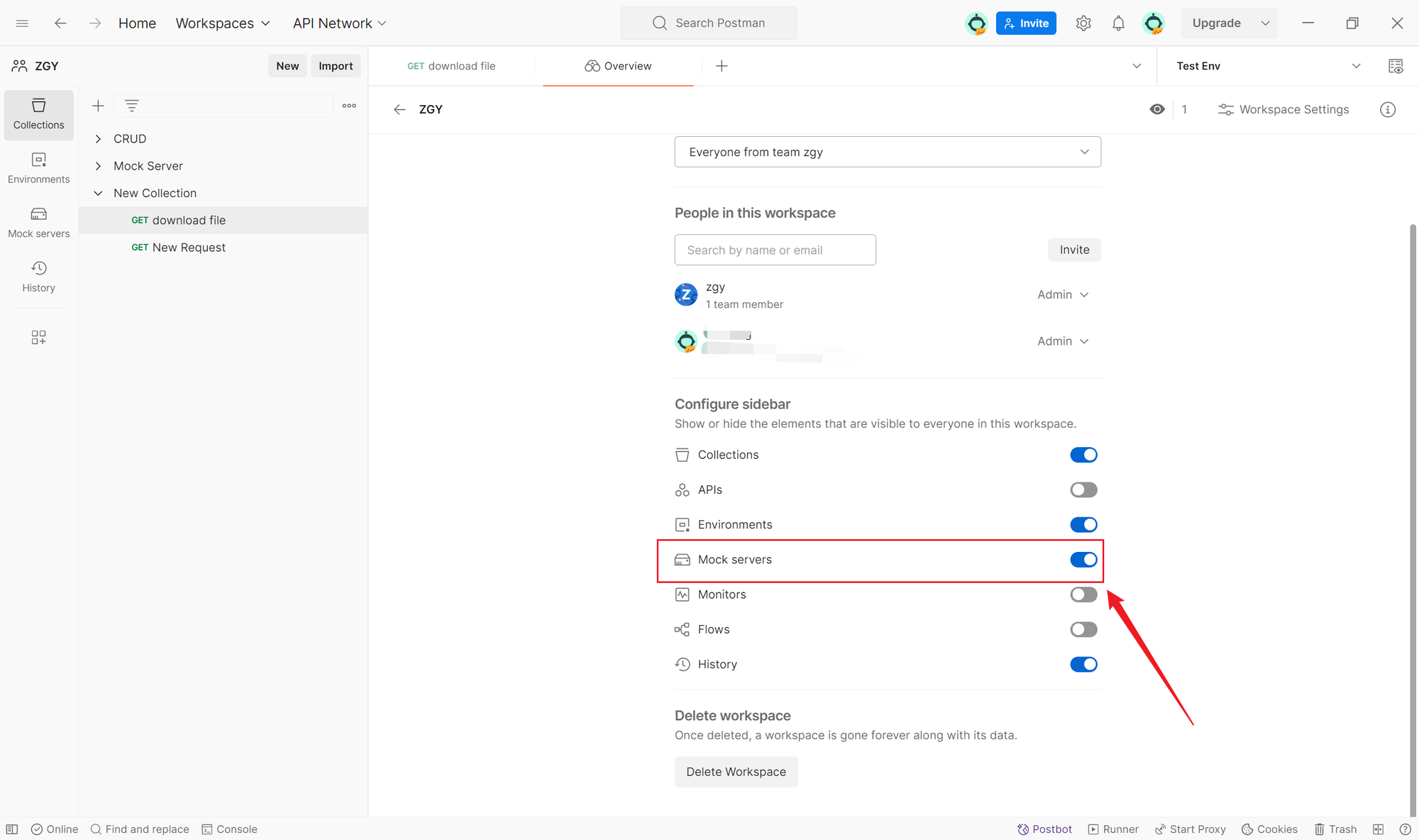
2.Create a new Mock server service
Once the Mock server option is displayed on the left sidebar, click to create a new Mock server service. Fill in the request URL, response information, etc., and click Next.
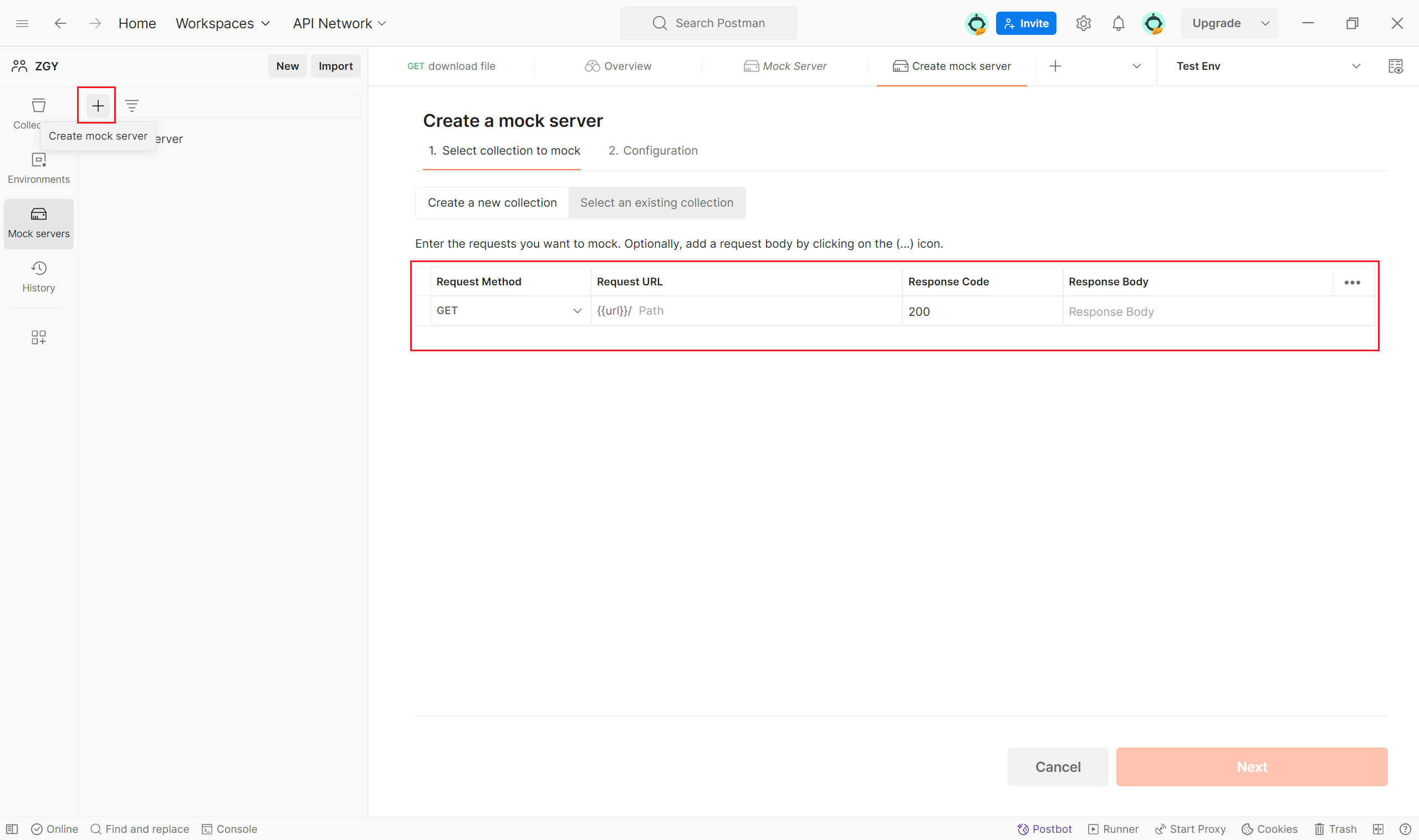
Proceed to the next step, fill in the service name. For example, "Mock Service", select the environment, and set whether the Mock server URL should be treated as a new environment variable. After setting up, click Create Mock Server.
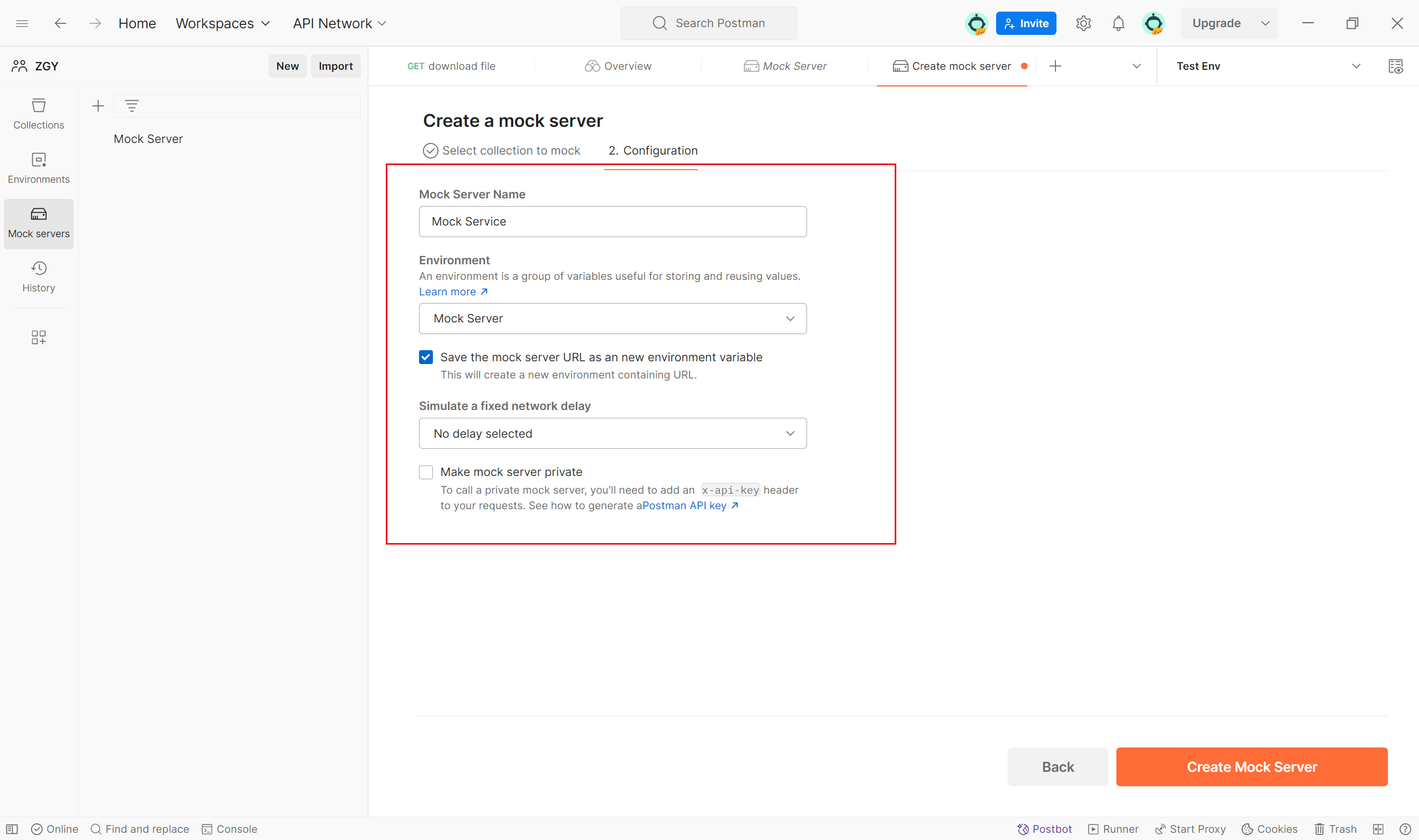
3.Debug Mock server service
After creating the Mock Server service, click the View Collection Docs option to view the corresponding request paths.
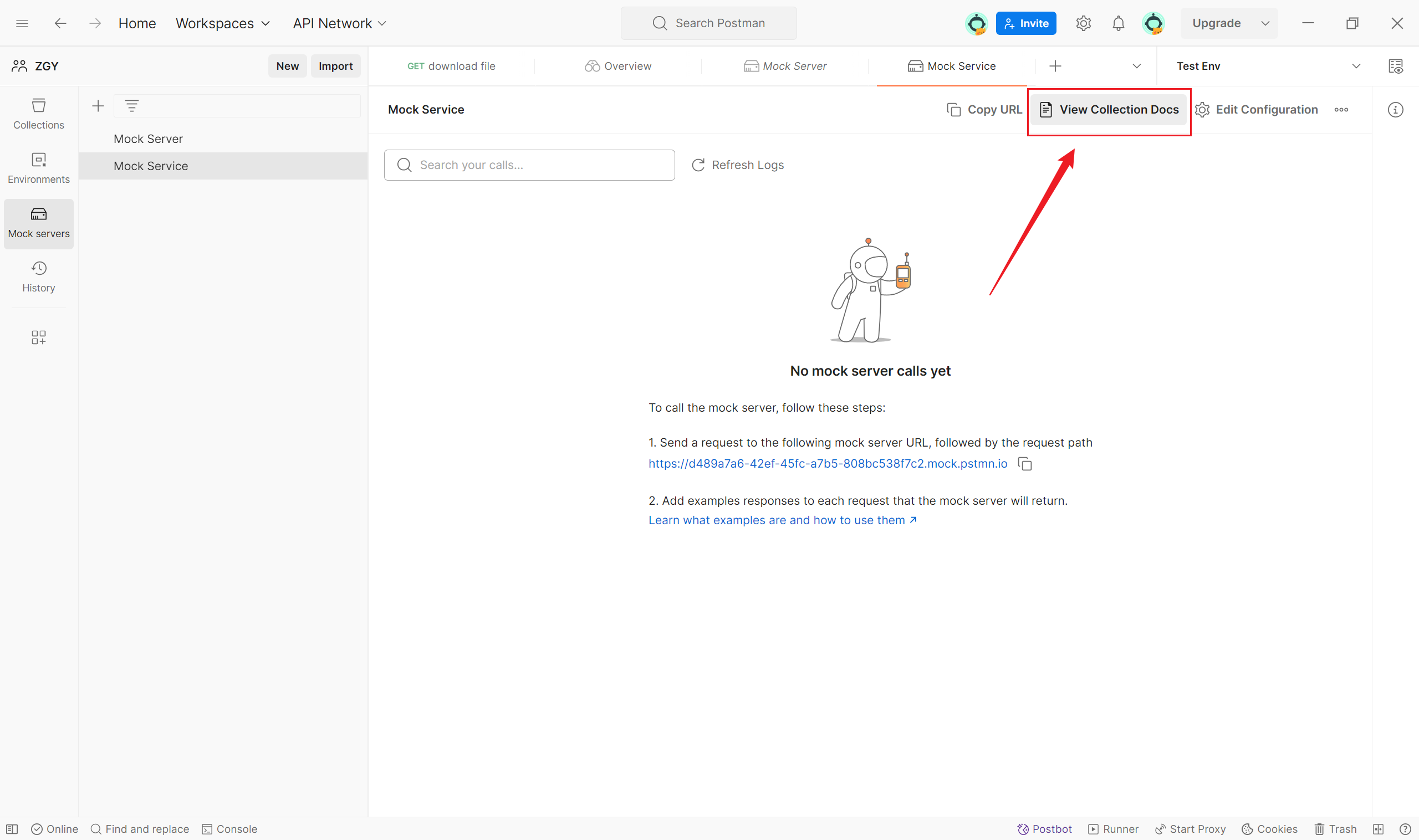
In the detailed documentation, you will find the interface paths. You can now use these interface paths to make requests or click Open request to quickly initiate requests.
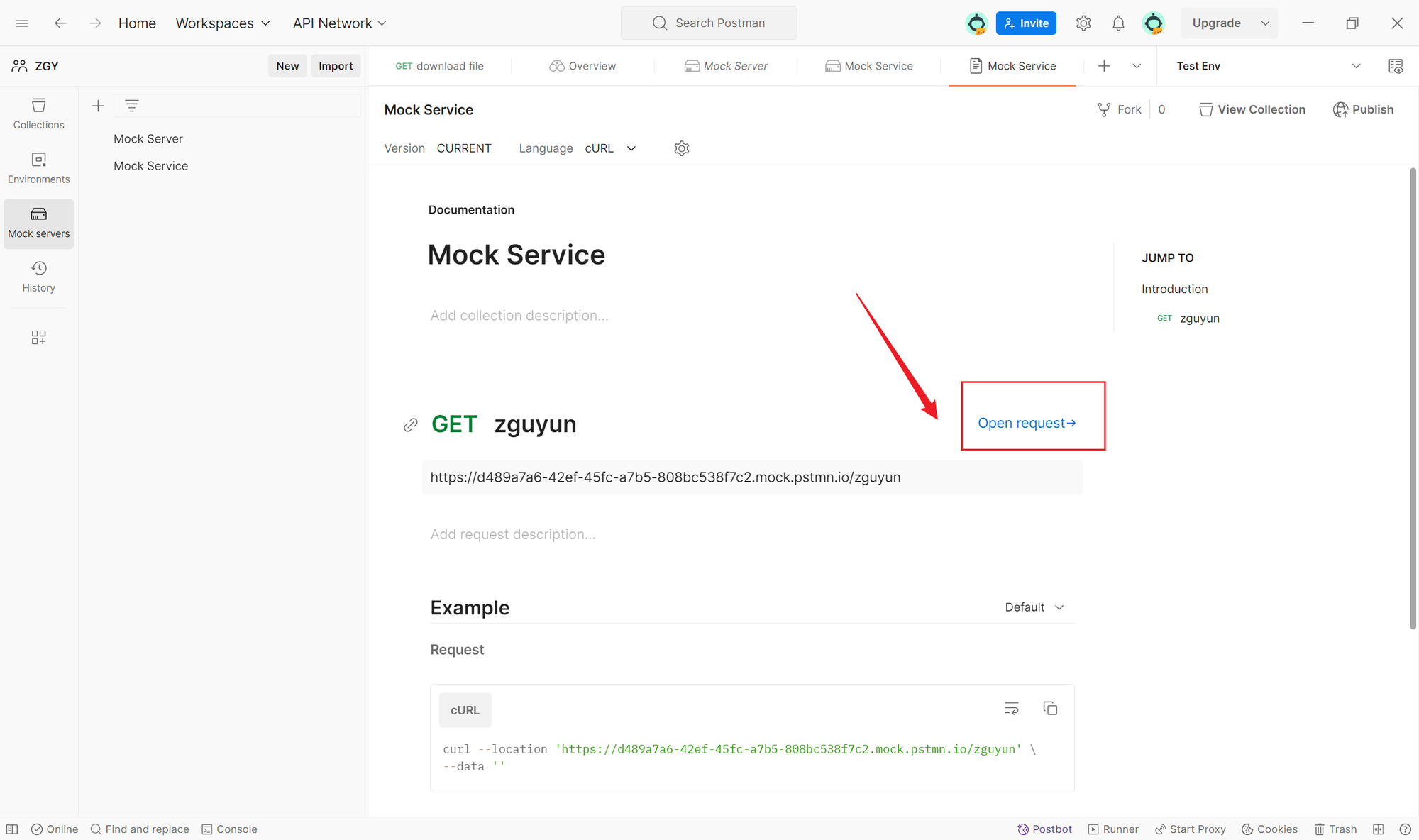
Summary
Postman, as a powerful API development tool, offers Mock Servers functionality, making server simulation easy and efficient. This article outlines how to enable, create, and debug Mock Servers in Postman:
- Enable Mock server service: Open a project in Postman, where Mock server is not displayed by default. Click the "+" button on the left sidebar and toggle the Mock server option on the right.
- Create a Mock server service: Once the Mock server option is visible on the sidebar, create a Mock server service. Enter the request URL and response information, then click Next.
- Debug the Mock server service: After creating the Mock server service, click "View Collection Docs" to see the corresponding request paths. You can now use these paths to make requests or click "Open request" for quick access.
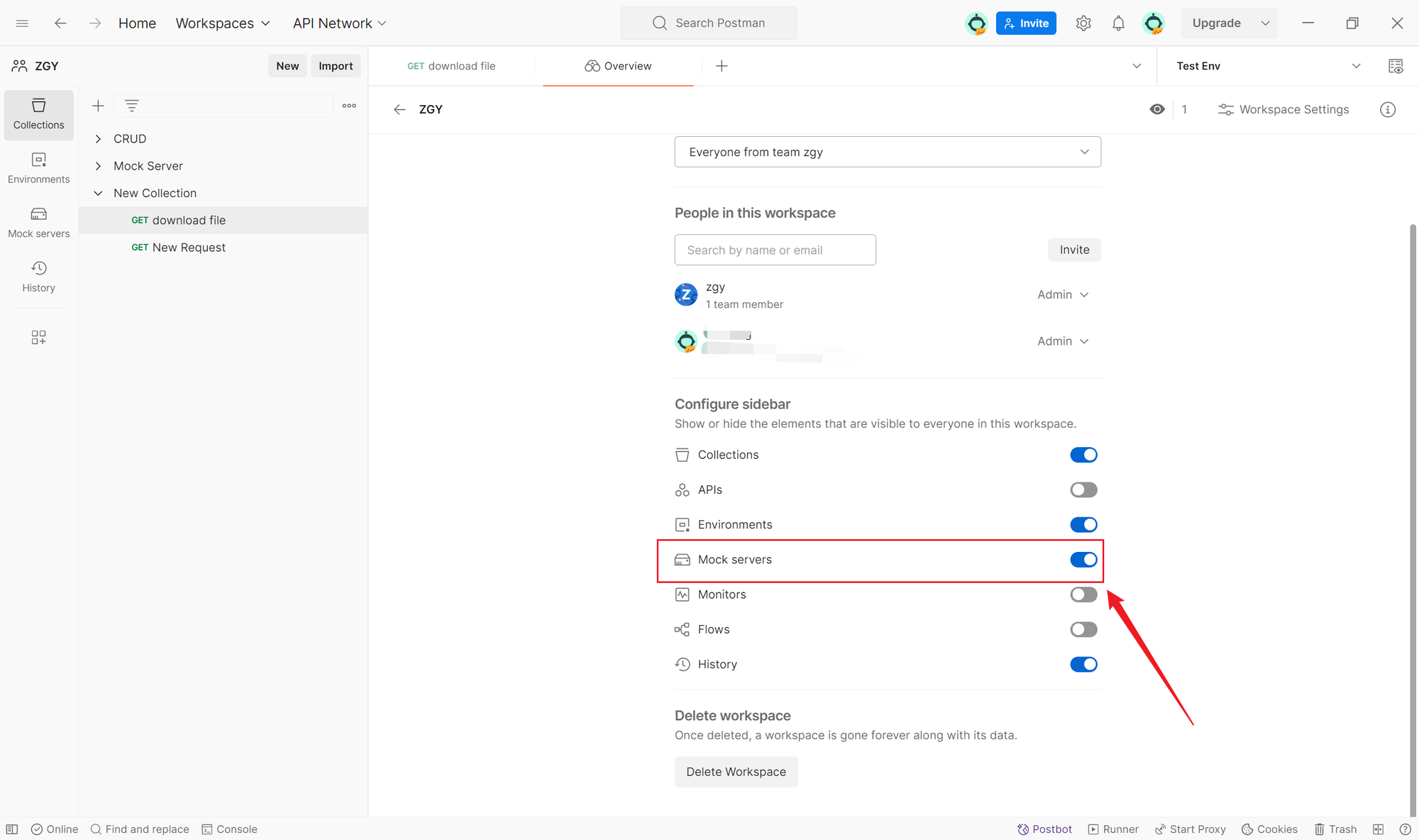
Learn more:
Learn more:
