How to Import Collections in Postman?
Importing a collection requires first preparing a .json format or compatible Postman Collection file. The import steps include opening the Postman application, clicking the import button to select the file or link for import, and after import, verifying the collection to ensure correctness.
First, let's understand what a Postman collection is. Simply put, a collection is a series of API requests that can include various parameters, environment settings, etc., bundled together for easy management and sharing. This capability provides significant convenience for tasks such as team collaboration or personal project management.
1.Prepare the Collection for Import
Alright, next step, you need to have a collection. Collections can be created by yourself or shared by others, usually in the format of a .json Postman Collection file, or similar formats like Swagger. Have you found the file you want to import? Let's proceed.
2.Steps to Import a Collection
Step 1: Open the Postman Application
I don't think I need to elaborate on this, right? Double-click the icon on your desktop or find it in the start menu and open it.
Step 2: Click on the Import Button
In the top left corner of the Postman interface, find the "Import" button. Yes, it means 'import', click on it.
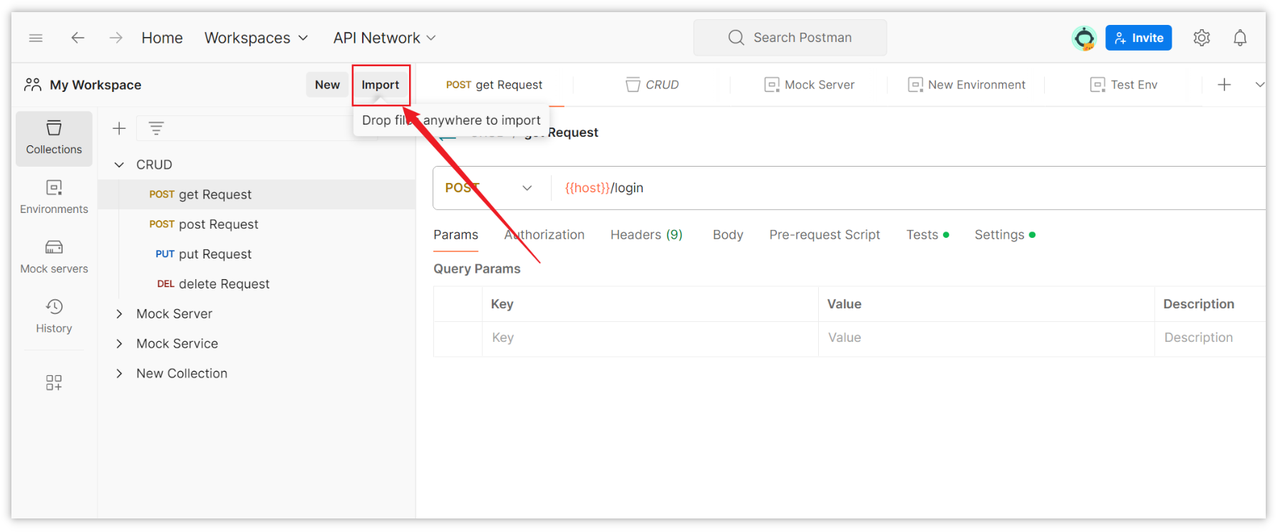
Step 3: Import the Collection
A window will pop up, prompting you to choose how to import the file. You can either drag the file into this window, select it from a folder, or if you have a link, input it directly for import.
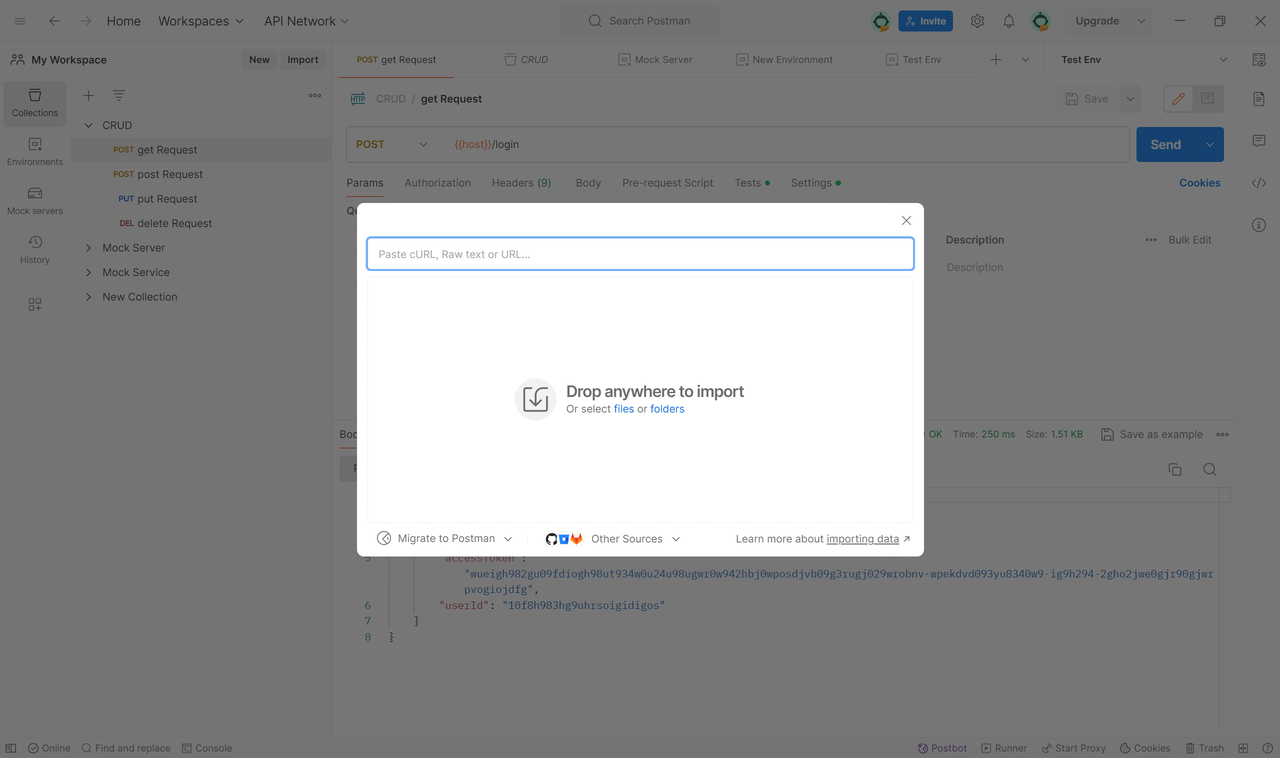
Step 4: Verify the Imported Collection
Once you've selected the file or input the link, click continue, and Postman will import the collection for you. After importing, don't forget to check to ensure everything is as you expected.
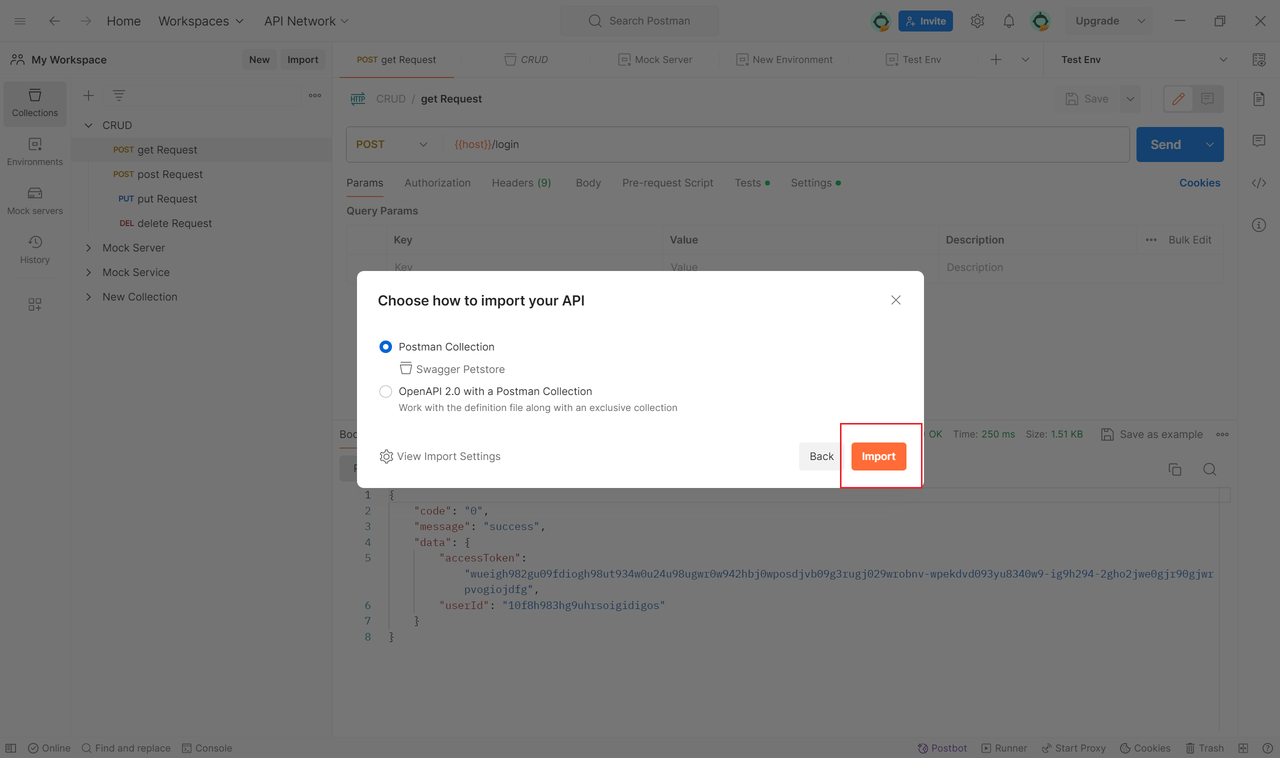
3.Common Issues
One common issue might be import failure, which could occur due to incorrect file formats or compatibility issues between Postman versions and file versions. In such cases, check the file format or try updating Postman to resolve the issue.
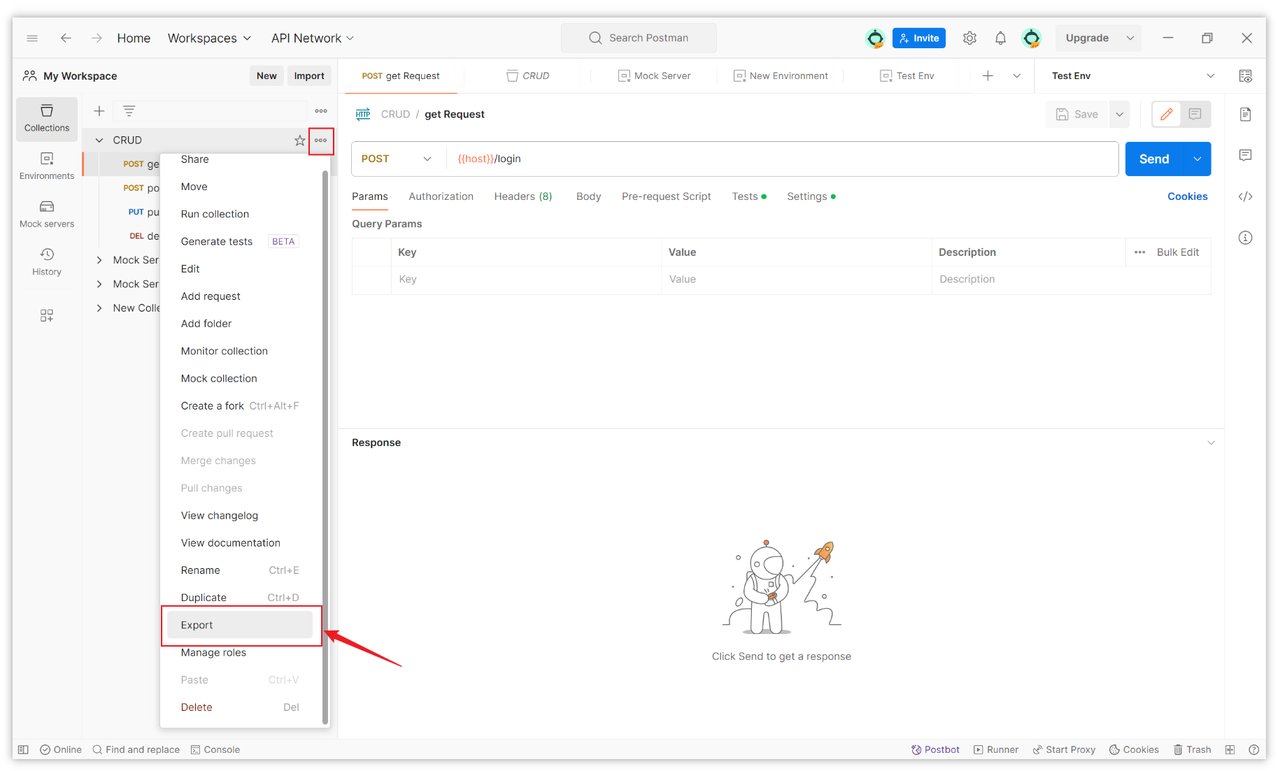
Summary
Postman collections offer a packaged way to manage and share API requests, which is particularly important for team collaboration and personal project management. Importing a collection requires first preparing a .json format or compatible Postman Collection file. The import steps include opening the Postman application, clicking the import button to select the file or link for import, and after import, verifying the collection to ensure correctness. In case of import failures, check the file format or try updating Postman.
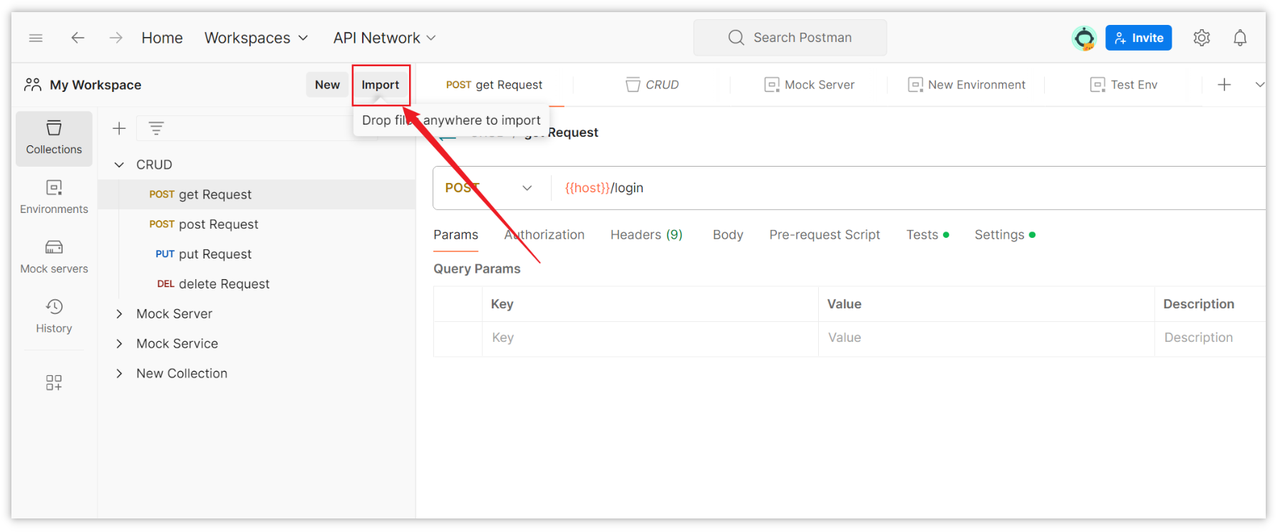
Learn more:
