How to Run cURL Commands in Windows?
Usually, Windows comes pre-installed with the necessary environment to run cURL commands. Simply press the "Win + R" key combination, type 'cmd' to open the command line tool, and then input 'curl --help' to check the installation status of cURL.
In our work, sometimes for the convenience of checking interfaces, we directly use the cURL command to execute and view the results of the interface. This way, the efficiency of team collaboration can be improved. So, how to execute cURL commands on a Windows system? Please refer to the specific steps below.
1.Viewing cURL Environment on Windows
Usually, the Windows operating system comes pre-installed with an environment to run cURL commands. In Windows, press "Win + R", then type cmd to open the command line tool, and input curl --help to check the installation status of curl.
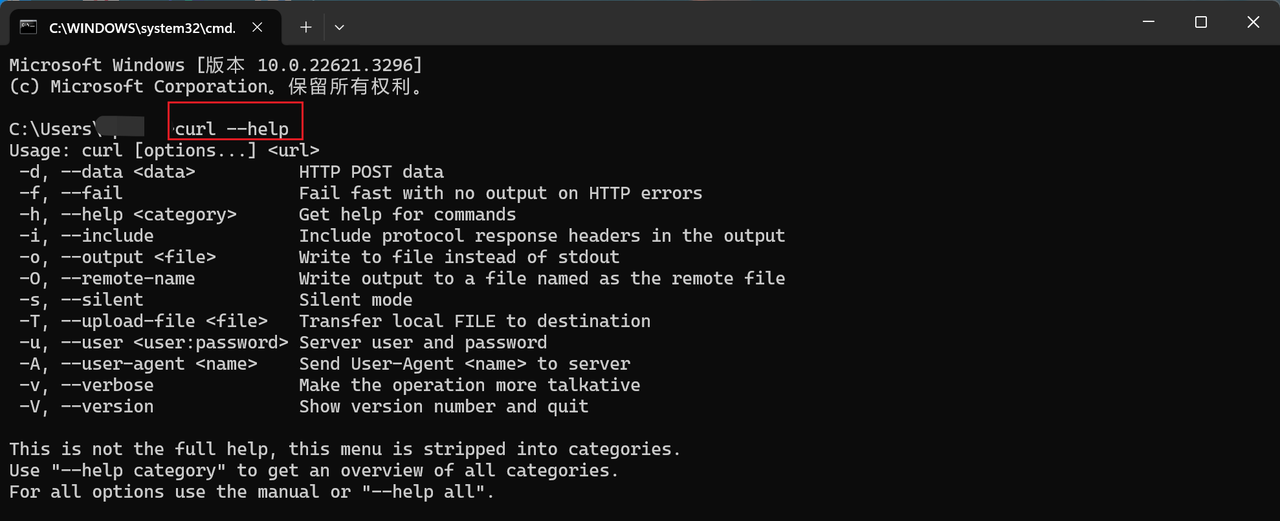
If not, you can download it from the cURL official website, the address is https://curl.se/download.html.

2.Running cURL Commands on Windows
Now that the cURL command environment is available, we can input relevant cURL command lines to execute. Input a simple command like curl https://zguyun.com, which defaults to making a GET request. Press 'Enter', and you will see the response data of this cURL command in the Windows cmd console, as shown in the figure below:
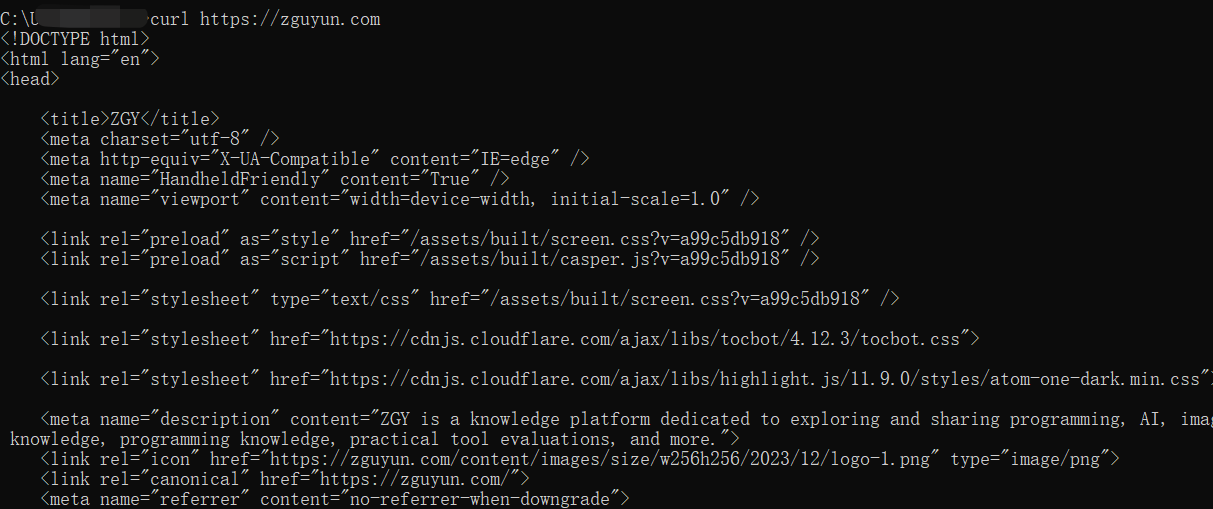
Conclusion
Checking and operating the cURL environment on the Windows operating system is very convenient. Usually, Windows comes pre-installed with the necessary environment to run cURL commands. Simply press the "Win + R" key combination, type 'cmd' to open the command line tool, and then input 'curl --help' to check the installation status of cURL. If not installed, you can download it from the cURL official website. Once the environment is ready, you can easily run various cURL commands. Whether it's making a simple GET request or a complex POST request, just correctly write the cURL command to get response data in the cmd console.
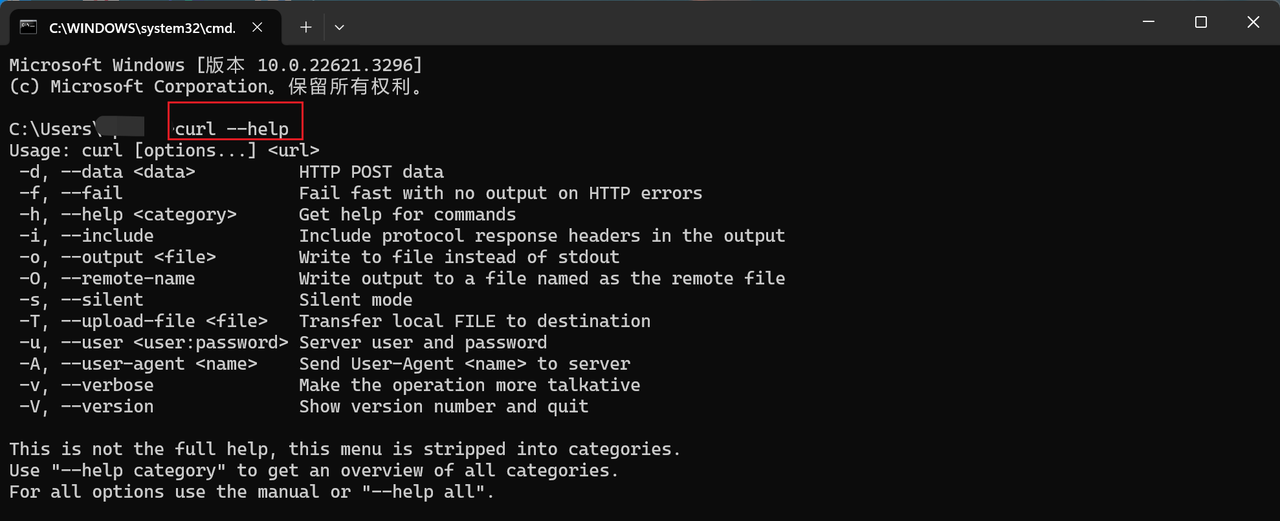
Learn more:
